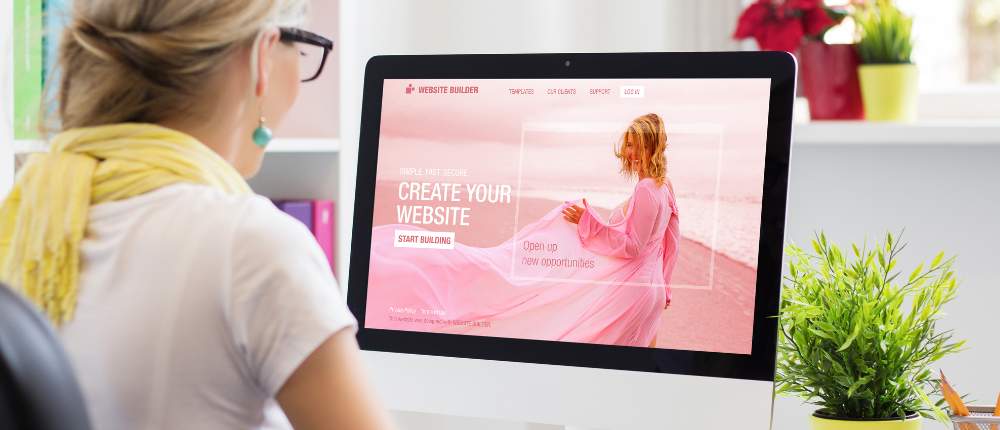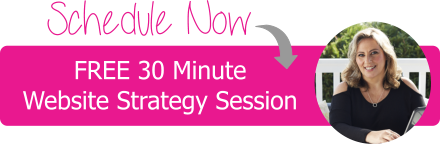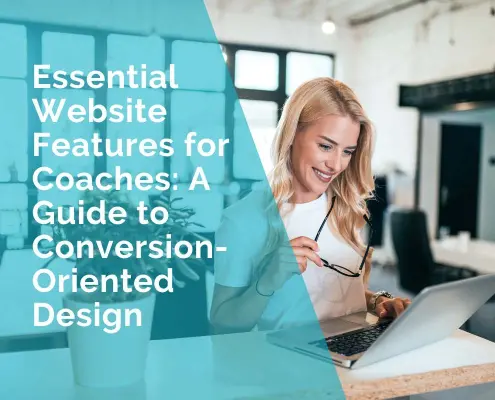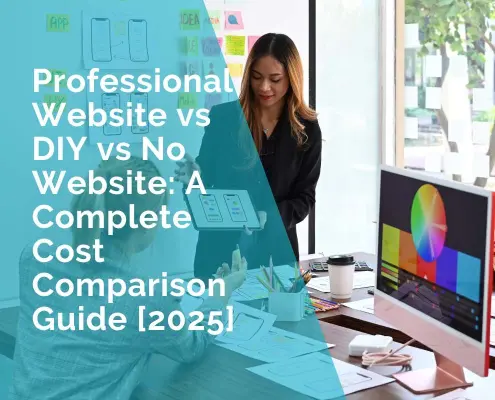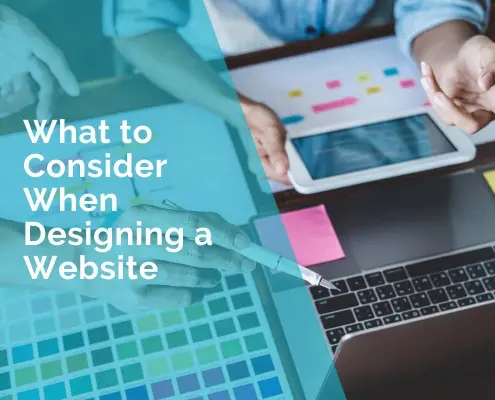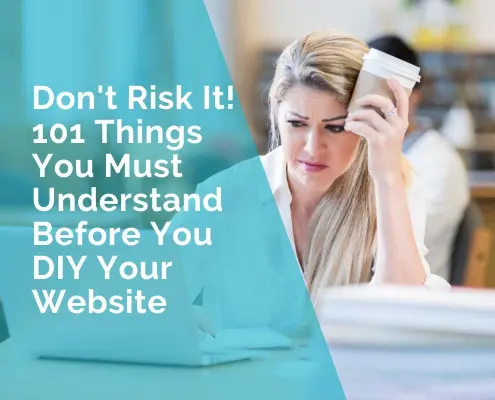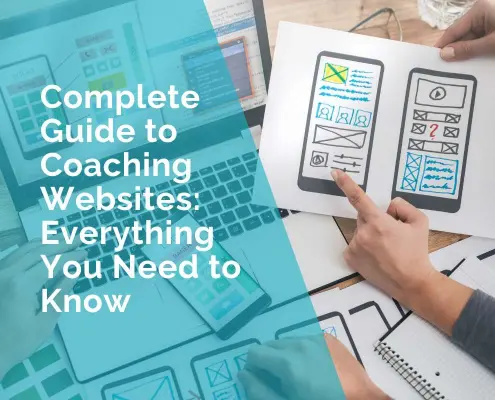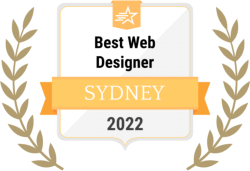From Thumbnails to Banners: Navigating Website Image Types
Images are the lifeblood of the web. They’re not just pretty adornments; they’re powerful communicators. Think about it: when you land on a website, what’s the first thing that grabs your attention? It’s often the images, right? They have this incredible ability to convey messages, evoke emotions, and drive actions in ways that words alone simply can’t match.
Imagine you’re browsing through an online clothing store. You’re more likely to be drawn to a colourful image showcasing a trendy outfit than a plain block of text describing it. That’s the magic of images—they have the power to instantly captivate and engage your audience.
But it’s not just about catching the eye. Images also play a crucial role in conveying information quickly and efficiently. Whether you’re scanning a news website for the latest headlines or browsing a recipe blog for dinner inspiration, images help you grasp the content at a glance.
Now, consider the impact of images on your own website. They’re not just decorative elements; they’re your silent brand ambassadors, shaping the perception of your brand and influencing how visitors perceive your products or services.
Overview of Different Image Types
When it comes to images on websites, there’s a diverse array of types to choose from, each serving a unique purpose and catering to different needs. Let’s break it down:
Photographs: These are digital representations of real-world scenes or subjects, captured using cameras. Photographs are versatile and can be used across various industries and contexts, from e-commerce product shots to editorial content.
Icons: Icons are small, simple images used to represent concepts, actions, or entities. They’re commonly used in navigation menus, user interfaces, and on buttons to enhance usability and convey information quickly.
Illustrations: Unlike photographs, illustrations are hand-drawn or digitally created images that often feature stylized or abstract elements. They’re used to add personality, creativity, and visual interest to websites, particularly in industries like design, gaming, and children’s entertainment.
Logos: Logos are graphical representations of a brand or company, typically consisting of a symbol or emblem accompanied by the brand name. They’re used to establish brand identity and recognition across various touchpoints on a website, such as the header, footer, or product pages.
Infographics: Infographics are visual representations of data, information, or processes designed to make complex concepts easier to understand. They often combine text, icons, charts, and illustrations to convey key messages quickly and effectively.
Buttons: Button images are graphical elements used to prompt user interactions, such as submitting forms, navigating to different pages, or initiating actions. They’re designed to stand out and encourage clicks, typically featuring bold colours, clear text, and recognizable symbols.
Background Images: Background images are used to fill the backdrop of a webpage or specific sections, adding visual interest and setting the mood or theme of the website. They can range from simple textures and patterns to full-screen photographs or illustrations.
Avatars: Avatars are images used to represent individuals in online communities, social media platforms, or user profiles. They can be photographs, illustrations, or custom graphics and play a crucial role in personalizing the user experience and fostering a sense of identity and community.
Product Images: Product images are photographs or illustrations showcasing specific products or services offered by a business. They’re essential for e-commerce websites, as they provide visual information about the product’s appearance, features, and benefits, influencing purchasing decisions.
Memes and GIFs: Memes and GIFs are humorous or relatable images or animations often shared virally across social media and messaging platforms. While primarily used for entertainment and engagement, they can also be integrated into website content to add humour or emphasize points in a lighthearted manner.
“Choosing the right image format for your website helps it run smoothly and look great for visitors.“
Ivana Katz
Understanding Image Formats
A. Definition and Characteristics of Image Formats
Raster (Bitmap) Images: Raster images are made up of a grid of pixels, where each pixel contains information about colour and brightness. When you zoom in on a raster image, you’ll notice individual pixels making up the image.
Common raster image formats include JPEG, PNG, GIF, and WebP. These images are best suited for photographs, complex graphics, and images with many colours and gradients. For example, think of a stunning landscape photograph or a detailed portrait captured by a digital camera. Raster images excel at representing these intricate details and colours.
Vector Images: Unlike raster images, vector images are created using mathematical formulas to define shapes, lines, and colours. Instead of being made up of pixels, vector images are composed of paths and curves, allowing them to be scaled to any size without losing quality.
This makes vector images ideal for logos, icons, illustrations, and designs that require scalability and flexibility. For instance, consider a company logo that needs to appear sharp and clear on a business card as well as a billboard. Vector graphics ensure that the logo maintains its quality and sharpness regardless of the size it’s displayed.
B. Advantages and Disadvantages of Each Format
Raster Images:
Advantages:
- High-quality representation of complex graphics, photographs, and detailed images.
- Compatibility with a wide range of devices and platforms.
- Support for various color depths and transparency.
Disadvantages:
- Fixed resolution, leading to pixelation when scaled up.
- Larger file sizes, which can affect website loading times.
- Limited scalability without loss of quality.
Vector Images:
Advantages:
- Infinitely scalable without loss of quality, making them ideal for responsive web design.
- Small file sizes, contributing to faster website loading speeds.
- Perfect for designs that require flexibility and adaptation to different screen sizes.
Disadvantages:
- Not suitable for representing complex photographs or detailed raster-like images.
- Limited support for effects such as gradients and shading compared to raster images.
C. Common File Extensions for Each Format
Raster Images:
- JPEG (Joint Photographic Experts Group): .jpg, .jpeg
- PNG (Portable Network Graphics): .png
- GIF (Graphics Interchange Format): .gif
- WebP: .webp
Vector Images:
- SVG (Scalable Vector Graphics): .svg
- EPS (Encapsulated PostScript): .eps
- PDF (Portable Document Format): .pdf
D. Choosing the Right Format for Specific Web Design Needs
When selecting the appropriate image format for your website, consider the nature of the image and its intended use. For example:
Use raster images for photographs, complex graphics, and images with intricate details and colour variations.
Opt for vector images for logos, icons, illustrations, and designs that require scalability and adaptability to different screen sizes.
Balance image quality with file size to optimize website performance and user experience.
Consider the specific features and compatibility of each format with your target audience’s devices and browsers.
Raster Images: Exploring the Details
A. Definition and Properties of Raster Images
Raster images, also known as bitmap images, are composed of a grid of individual pixels, where each pixel contains specific color information. When you look closely at a raster image, you’ll notice these tiny squares, which collectively form the image you see on your screen. The properties of raster images include resolution, colour depth, and file format.
For example, imagine a photograph of a picturesque mountain landscape. Each pixel in the image represents a specific color and contributes to the overall composition of the scene. Raster images are commonly used for photographs, complex graphics, and images with many colors and gradients.
B. Popular Raster Image Formats
There are several popular raster image formats, each with its own characteristics and intended uses:
JPEG (Joint Photographic Experts Group): JPEG is a widely used format for photographs and images with complex colour variations. It achieves high compression rates while maintaining decent image quality, making it suitable for web use. However, JPEG images are lossy, meaning they discard some image data during compression, which can lead to a loss of quality.
PNG (Portable Network Graphics): PNG is favoured for its ability to preserve image quality and support transparency. It’s commonly used for images with sharp edges, text, or areas of solid colour where transparency is essential. Unlike JPEG, PNG images are lossless, meaning they retain all image data without sacrificing quality.
GIF (Graphics Interchange Format): GIF is a versatile format known for its support of animation and its ability to display simple graphics with a limited colour palette. GIFs are often used for logos, icons, and small animations, as well as for displaying images on websites where transparency is required.
WebP: WebP is a relatively modern image format developed by Google, designed to provide efficient compression and smaller file sizes without compromising image quality. It supports both lossy and lossless compression, making it suitable for a wide range of web-based applications.
C. Use Cases and Best Practices
JPEG: Balancing Quality and File Size
Use JPEG for photographs and images with complex colour variations.
Adjust the compression level to find the right balance between image quality and file size.
Avoid excessive compression, which can lead to noticeable artifacts and loss of detail.
PNG: Preserving Transparency and Sharpness
Use PNG for images with sharp edges, text, or areas of solid colour where transparency is required.
Opt for PNG-24 when preserving high-quality images with transparency, and PNG-8 for images with fewer colours and simpler transparency needs.
Consider using PNG for logos, illustrations, and graphics that require crisp edges and accurate colour representation.
GIF: Animation and Simple Graphics
Utilize GIF for animations, such as banners, buttons, and small decorative elements.
Limit the colour palette and frame rate to reduce file size and improve loading times.
Consider the limited colour depth of GIFs when choosing this format for images with complex colour gradients or photographic content.
WebP: Modern Format for Efficient Compression
Consider using WebP for web projects where optimizing file size and loading speed is crucial.
Take advantage of WebP’s support for both lossy and lossless compression to achieve the desired balance between image quality and file size.
Ensure browser compatibility by providing fallback options for browsers that do not support WebP.
Optimizing Raster Images for Web Performance
Compression Techniques
- Use image compression tools or software to reduce file size without significantly affecting image quality.
- Experiment with different compression levels to find the optimal balance between file size and visual fidelity.
- Consider using lossless compression for images with text or graphics that require crispness and clarity.
Resolution Considerations
- Optimize image resolution for web display by resizing images to the appropriate dimensions.
- Consider the display size and resolution of the target devices to ensure images appear sharp and clear.
- Use responsive design techniques to deliver appropriately sized images based on the user’s device and screen resolution.
Responsive Images: Adapting to Different Devices
A. Importance of Responsive Design in Modern Web Development
Responsive design is crucial in modern web development because it ensures that websites are accessible and user-friendly across various devices and screen sizes. With the increasing use of smartphones, tablets, laptops, and desktop computers to access the internet, websites must adapt dynamically to provide an optimal viewing experience for every user.
Imagine visiting a website on your smartphone and struggling to read tiny text or navigate through cramped menus. Responsive design addresses these issues by automatically adjusting the layout, content, and images of a website based on the user’s device, screen size, and orientation. This not only enhances user satisfaction but also improves usability and accessibility, ultimately leading to higher engagement and conversions.
B. Techniques for Implementing Responsive Images
srcset Attribute: The srcset attribute allows web developers to provide multiple image files in different resolutions or sizes. Browsers can then choose the most appropriate image based on the user’s device capabilities and screen size. For example, you can specify different image resolutions for small screens, medium screens, and large screens, ensuring that users receive the best possible image quality without unnecessary loading of oversized images.
Picture Element: The
CSS Media Queries: CSS media queries enable developers to apply different styles based on the characteristics of the user’s device, such as screen width, height, orientation, and resolution. By combining media queries with responsive image techniques like srcset and the
C. Best Practices for Optimizing Images Across Various Devices and Screen Sizes
Use high-quality images that are optimized for the web to ensure sharpness and clarity.
Compress images to reduce file size without compromising quality, using tools like ImageOptim, TinyPNG, or Squoosh.
Consider using next-generation image formats like WebP, which offer superior compression and smaller file sizes compared to traditional formats like JPEG and PNG.
Test your website on different devices and screen sizes to ensure images render correctly and maintain visual appeal across the board.
Implement lazy loading techniques to prioritize the loading of images that are currently in the viewport, reducing initial page load times and improving overall performance.
D. Tools and Frameworks for Automating Responsive Image Generation
Responsive image frameworks like “Responsive Img” and “Lazysizes” automate the process of generating and displaying responsive images based on user device and screen size.
Content Management Systems (CMS) like WordPress often have built-in features or plugins that facilitate the creation and management of responsive images.
Online services such as Cloudinary and Imgix offer powerful image optimization and delivery solutions, including responsive image generation and delivery via content delivery networks (CDNs). These services can automatically resize, compress, and cache images based on user requests, optimizing performance and reducing bandwidth usage.
Accessibility and SEO Considerations
A. Ensuring Accessibility of Images for Users with Disabilities
Alt Text and Descriptive Captions: Alt text, also known as alternative text, is a brief description of an image that is provided in the HTML code of a webpage. Alt text serves as a textual alternative to images for users who are visually impaired or who have images disabled in their browsers. It’s essential to write descriptive alt text that accurately conveys the content and purpose of the image, helping users understand its context even if they can’t see it.
For example, consider an e-commerce website selling clothing. Instead of using generic alt text like “image1234.jpg,” provide descriptive alt text such as “Red cotton T-shirt with white stripes,” which helps visually impaired users understand the product being displayed.
ARIA Attributes for Complex Images: For images that convey complex information or functionality, additional accessibility considerations may be necessary. Accessible Rich Internet Applications (ARIA) attributes can be used to provide more detailed descriptions or instructions for these images, making them more understandable for users with disabilities.
Imagine a technical diagram illustrating the inner workings of a machine on an engineering website. In addition to alt text describing the image, ARIA attributes can be used to provide further context or explanations for specific elements within the diagram, enhancing accessibility for users who rely on screen readers or other assistive technologies.
B. Impact of Images on Search Engine Optimization (SEO)
Optimizing Filenames and Alt Attributes: Images play a significant role in search engine optimization (SEO) by providing additional context and relevance to web content. When optimizing images for SEO, it’s crucial to use descriptive filenames and alt attributes that include relevant keywords related to the image and surrounding content. This helps search engines understand the subject matter of the image and improves its chances of being indexed and ranked for relevant search queries.
For instance, suppose you’re a travel blogger sharing photos from a recent trip to Paris. Instead of using generic filenames like “IMG_1234.jpg,” rename your image files to something descriptive like “eiffel-tower-paris.jpg” and provide alt text such as “View of the Eiffel Tower from Champ de Mars,” which enhances the image’s relevance for users searching for information about the Eiffel Tower or Paris landmarks.
Image Sitemaps and Structured Data Markup: Including images in XML sitemaps and using structured data markup such as Schema.org can further enhance the visibility of images in search engine results pages (SERPs) and improve SEO performance. Image sitemaps provide search engines with additional information about the images on your website, such as their URLs, titles, captions, and licensing information, helping search engines index and display them more effectively.
Similarly, structured data markup allows you to mark up images with specific attributes such as image type, subject matter, and authorship, providing search engines with richer context about the images and their associated content. This can result in enhanced image features in SERPs, such as rich snippets, image carousels, and enhanced visual search results.
Consider a recipe website using structured data markup to mark up images of various dishes with attributes like recipe name, ingredients, and cooking instructions. This helps search engines understand the content of the images and display them more prominently in relevant search results, increasing visibility and traffic to the website.
Understanding the spectrum of website image types is paramount for creating visually engaging, accessible, and search engine optimized web experiences. From raster images like JPEG and PNG, which excel in representing photographs and detailed graphics, to vector images such as SVG, prized for their scalability and versatility, each format serves a specific purpose in web design.
Frequently Asked Questions
What are the main types of image formats used in website design?
In website design, the main types of image formats are raster (bitmap) images and vector images. Raster images, such as JPEG, PNG, GIF, and WebP, are composed of pixels and are best suited for photographs and detailed graphics. Vector images, like SVG, are defined by mathematical formulas and are ideal for scalable graphics like logos and icons.
How do raster images differ from vector images?
Raster images are made up of a grid of pixels, which means they have a fixed resolution and can become pixelated when scaled up. On the other hand, vector images are composed of mathematical paths and can be scaled infinitely without losing quality.
When should I use raster images?
Raster images are best suited for photographs, images with complex details or gradients, and graphics that require realistic rendering. They are commonly used for website banners, product photos, and background images.
What are the advantages of vector images?
Vector images offer scalability without loss of quality, smaller file sizes, and flexibility in terms of customization. They are perfect for logos, icons, and illustrations that need to be resized for various screen sizes and resolutions.
How do I choose the right image format for my website?
Consider the type of image you’re using and its intended purpose. Raster images are suitable for photographs and complex graphics, while vector images are better for scalable graphics like logos and icons. Also, take into account factors like file size, browser compatibility, and the level of detail needed.
What is the significance of responsive images in web design?
Responsive images adapt to different screen sizes and resolutions, ensuring that your website looks good and functions properly across all devices. They play a crucial role in providing a seamless user experience and improving accessibility.
What techniques can I use to implement responsive images?
Techniques like the srcset attribute, the
How can I optimize images for better web performance?
Optimize images by compressing them to reduce file size without sacrificing quality. Use tools like ImageOptim or TinyPNG to compress raster images and simplify vector images to reduce file size.
Why is accessibility important for website images?
Accessibility ensures that all users, including those with disabilities, can access and understand the content of your website. Adding alt text to images and providing descriptive captions ensures that users with visual impairments can still comprehend the information conveyed by images.
What are ARIA attributes, and how do they enhance image accessibility?
ARIA (Accessible Rich Internet Applications) attributes provide additional information about complex images, making them more accessible to users with disabilities. They can be used to describe the function or purpose of an image beyond what is conveyed in its alt text.
How do images impact search engine optimization (SEO)?
Images contribute to SEO by providing additional context and relevance to web content. Optimizing image filenames, alt attributes, and using structured data markup can improve image visibility in search engine results and drive more traffic to your website.
What are some best practices for optimizing images for SEO?
Use descriptive filenames and alt attributes that include relevant keywords. Also, include images in XML sitemaps and use structured data markup to provide search engines with additional information about your images.
How do I ensure that images are optimized for various devices and screen sizes?
Use responsive design principles to ensure that images adapt to different screen sizes and resolutions. Test your website on various devices and use tools like Google’s Mobile-Friendly Test to ensure optimal performance.
Are there any tools or frameworks available for automating responsive image generation?
Yes, there are several tools and frameworks like Responsive Img, Lazysizes, and content management systems (CMS) plugins that automate the process of generating and displaying responsive images based on user device and screen size.
Why is mastering image selection, optimization, and implementation essential for effective web development?
Mastering image selection, optimization, and implementation is crucial for delivering a visually engaging, accessible, and search engine optimized website. It enhances user experience, improves accessibility for all users, and boosts SEO performance, ultimately driving success in the online world
 Ivana Katz from Websites 4 Small Business is an award winning web designer who builds websites that build your business. She provides unbeatable web design services to fit your budget.
Ivana Katz from Websites 4 Small Business is an award winning web designer who builds websites that build your business. She provides unbeatable web design services to fit your budget.
The end result? Professional, custom-made sites that give your business the extra oomph it needs to stand out from the competition and make an impact.
Whether you’re a brand-new business or an established one ready to improve your digital presence, Ivana makes it easy to get your business online very quickly. Her websites are professional, tailored to fit your budget, and give your business a serious boost.
Download your FREE copy of “Ultimate Website Design Secrets Blackbook – 10 Bulletproof Strategies for Designing an Outrageously Successful Website”