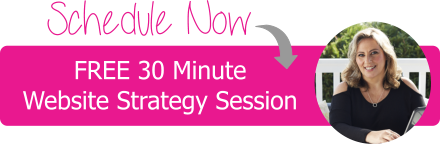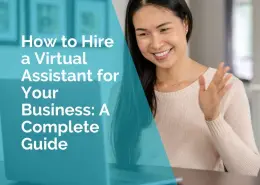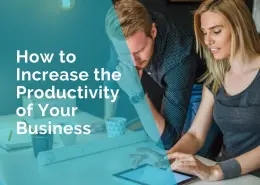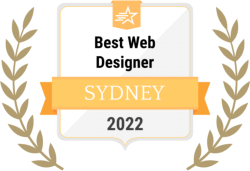How Small Businesses Use Visual Workflow Tools for Proactive Website Maintenance
Running a small business often means wearing many hats. One day you’re the owner, the next you’re the marketer, customer service rep, or even the IT manager.
Your website is usually at the center of it all. But here’s the challenge—it’s easy to forget about maintenance until something goes wrong. A simple plugin update might crash the site. An expired SSL certificate could scare off visitors with a security warning.
That’s why proactive website maintenance matters. It keeps your site reliable, secure, and always ready for customers.
The good news? You don’t need to be a tech expert to stay ahead. For many small business owners, tools that use drag-and-drop functions or support low code app development make it simple to set up automated workflows that quietly handle the hard work.
In this article, we’ll look at how visual workflow tools help small businesses manage maintenance, why they’re so effective, and how you can get started step by step.
Why Proactive Website Maintenance Matters
It’s tempting to only fix a website when something goes wrong. But waiting until disaster strikes can be costly in more ways than one.
When a website goes down, even for a short time, small businesses can lose sales instantly. Industry research shows downtime can cost anywhere from a few hundred to thousands of dollars per hour. For a small e-commerce shop, even one missed order could mean lost revenue and a frustrated customer who may not return.
Security is another big concern. Outdated plugins, themes, or weak configurations are some of the most common entry points for hackers. Small businesses are often prime targets because criminals assume they don’t have the resources to protect themselves. Staying proactive with updates, patches, and monitoring reduces that risk dramatically.
Customer expectations are also higher than ever. People want websites that load fast, look professional, and work seamlessly across devices. If your site feels unreliable or outdated, visitors will move on to the competition. Proactive maintenance helps make sure that never happens.
What Are Visual Workflow Tools?
Visual workflow tools are platforms that let you automate tasks without heavy coding. Instead of writing complicated scripts, you use simple drag-and-drop boxes and arrows to create a flowchart of actions.
For example, you might create a workflow that says: “If my website goes down, send me a text message.” Or “When I publish a new blog post, back up the site and share the link on social media.”
These tools are especially helpful for small businesses because:
- They remove technical barriers. You don’t need to hire a developer to set up complex systems.
- They save time. Once workflows are created, they run automatically without daily input.
- They grow with you. As your business expands, you can layer on more workflows without starting from scratch.
Popular platforms include Zapier, Make (formerly Integromat), Airtable Automations, and project tools like Trello or Asana when paired with automation features. Each one has its own strengths, but they all share the same mission: making automation accessible to anyone, not just programmers.
How Small Businesses Use Visual Workflow Tools for Website Maintenance
So how do small businesses actually put these tools into practice? Here are some of the most common and useful ways.
Monitoring Website Performance
Workflows can keep constant tabs on your website. If the site goes down, you get an alert right away through email, Slack, or even SMS. This way, you know about problems before customers notice—and you can fix them faster.
Checking Page Speed
Slow websites frustrate visitors and hurt search rankings. Workflows can be set to run weekly speed tests and log the results in a spreadsheet. If performance dips below a chosen threshold, you’ll get a notification so you can take action.
Automating Content Updates
Fresh content is important, but updating regularly takes effort. With workflows, you can schedule blog posts, set reminders for staff to refresh product pages, or even connect your site to social media accounts. Publishing a new post might automatically send an email update to subscribers—without extra manual steps.
Automating Backups
Backups are like insurance. You hope you never need them, but when you do, they’re a lifesaver. Workflows can back up your site daily, or automatically before major updates. This ensures you always have a safety net if something breaks.
Managing Security Tasks
Security tasks are easy to overlook. Workflows can remind you to update plugins, or in some cases, apply updates automatically. They can also check the status of your SSL certificate and notify you before it expires, preventing those alarming browser warnings that drive customers away.
Customer Engagement
Most small businesses rely on forms for leads, bookings, or inquiries. A workflow can instantly move form submissions into your CRM, send a thank-you email to the customer, and alert your team at the same time. This ensures no opportunity is lost in an inbox.
Error Tracking
Broken links or failed forms can quietly frustrate visitors. Workflows can run regular scans and create a simple report of errors. With this in hand, you can fix problems before they cost you trust or sales.
Example: Imagine a local bakery with online orders. They use workflows to back up their site every night, alert staff if the order form fails, and automatically send new inquiries to a shared Slack channel. The bakery’s small team stays on top of everything without needing an IT department.
The Business Benefits of Proactive Website Maintenance with Workflows
While workflows make maintenance easier, the real payoff is in the business benefits that come with being proactive. Small businesses that use automation for their websites gain advantages that go far beyond the technical side.
- Cost savings. Fixing a broken site after the fact can be expensive, especially if you need emergency developer support. Automated workflows help prevent problems in the first place, saving money on urgent fixes. Over time, the cost of a workflow tool is often far less than the cost of constant troubleshooting.
- Better customer experience. Customers notice when your website feels reliable and fast. Proactive maintenance keeps downtime to a minimum, ensures smooth navigation, and creates a positive impression. In a competitive market, a consistent experience can be the difference between winning or losing repeat customers.
- Increased trust and credibility. Security issues like expired certificates or hacked plugins damage customer trust. By automating checks and updates, you show visitors that their data and experience are taken seriously. That trust often translates into stronger brand loyalty.
- More time for growth. Every minute you’re fixing website problems is a minute you’re not serving customers or building your business. Workflows take repetitive tasks off your plate, freeing your schedule for higher-value work.
In short, proactive maintenance with workflows doesn’t just keep your website running—it helps protect your reputation, improve customer satisfaction, and create room for business growth.
Actionable Steps to Get Started
If you’re new to workflow tools, the idea might sound overwhelming. But getting started can actually be simple if you take it one step at a time.
Step 1: Identify Repetitive Tasks
Think about which website jobs you find yourself repeating. Backups, plugin updates, speed tests, and form handling are all great starting points. Writing them down makes it easier to see where automation can help.
Step 2: Choose the Right Tool
Look at a few workflow platforms and pick one that feels comfortable. Zapier is great for beginners, while Make offers more advanced features. If you already use project tools like Trello or Airtable, explore whether they have automation features built in.
Step 3: Start Small
Resist the urge to automate everything at once. Start with one simple task, like nightly site backups or an alert when your site goes offline. Once that workflow is running smoothly, you’ll gain confidence to expand.
Step 4: Build Over Time
As you get comfortable, begin layering more workflows. Maybe you add security checks, or automate the way content is shared after publishing. Over time, you’ll develop a full system that covers most of your site’s maintenance needs.
Step 5: Monitor and Adjust
Automation isn’t “set it and forget it.” Review your workflows regularly to make sure they’re still useful. As your business changes, you’ll probably need to tweak or expand them.
Tips & Best Practices
Here are some practical tips to help you get the most out of workflow tools.
- Don’t over-automate. Too many workflows can become confusing and harder to manage. Focus on the tasks that matter most.
- Always test before going live. A small mistake in setup could cause errors or duplicate work. Testing avoids headaches later.
- Document your workflows. Keep a simple record of what each workflow does. This helps you troubleshoot or train staff if needed.
- Review quarterly. Set aside time every few months to check your automations. Your business needs will evolve, and so should your workflows.
- Back up before changes. Whether you’re updating plugins or adding new workflows, always have a backup ready. If something breaks, you can restore it quickly.
These best practices help small businesses stay in control of their websites while enjoying the benefits of automation.
Conclusion
Website maintenance doesn’t have to feel overwhelming. By using visual workflow tools, small businesses can automate repetitive tasks, catch problems early, and keep their websites reliable without relying on a full IT team.
The key is to stay proactive. Instead of waiting for downtime, broken forms, or expired certificates to cause stress, you can build workflows that handle these issues before they become serious.
Start small with one automation, then build from there. Over time, you’ll create a system that keeps your website secure, smooth, and ready for customers—without draining your time or energy.
With the right workflows in place, your website becomes less of a burden and more of an asset that supports your business every day.
***
Denise Smith